How I got Tailwind intellisense working in neovim
I recently started using Tailwind CSS in a project and wanted to get intellisense working in neovim. Fortunately, the tailwindcss language server is available through the Mason neovim plugin.
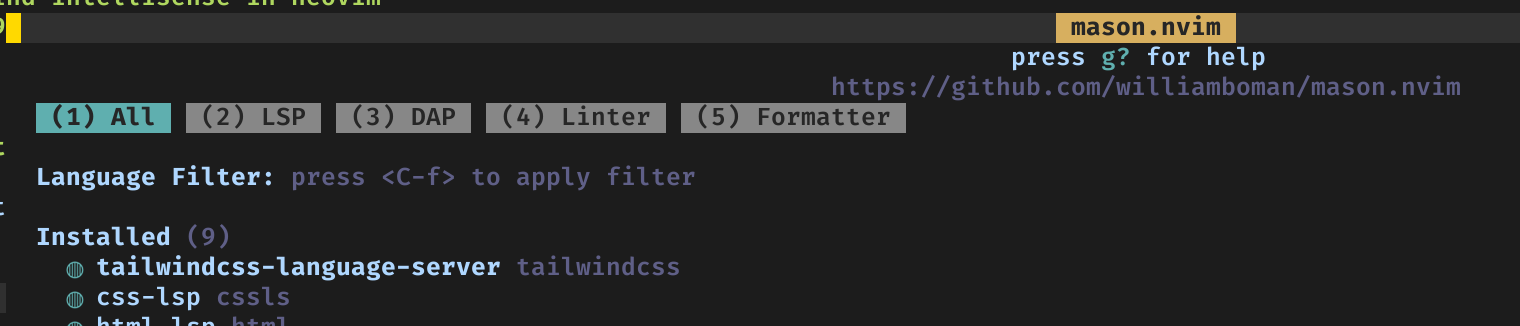
After the language server was installed and set up in my neovim init, I opened an html file I was writing tailwind inside of using the tailwind CDN, but I wasn’t getting any intellisense. In the screenshot below, the only intellisense I got when typing text was a textarea snippet. This was a little confusing, as I clearly had the language server installed properly.

I decided to run :LspInfo to see if the language server was running properly, and I saw that it was available, but not attached to the current buffer and running.
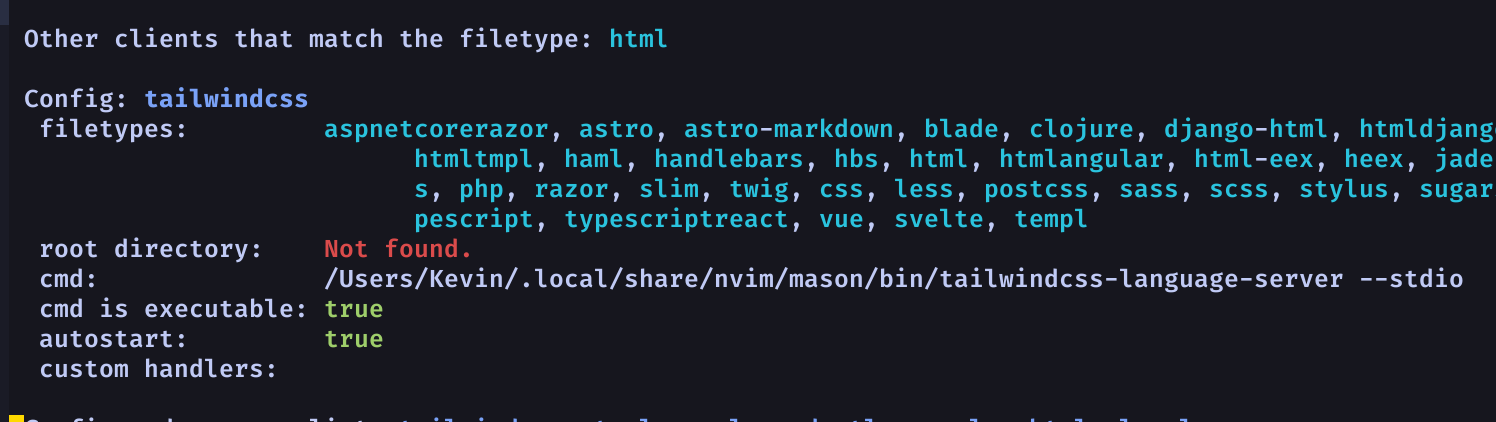
I started thinking that perhaps the language server wasn’t being triggered on a plain html file. I decided to add a blank tailwind config file (tailwind.config.js) to the root directory where the html lived.

I restarted neovim, re-opened the html file, typed :LspInfo, and saw some more promising results. The tailwind language server was now connected to the html file buffer!

Once again I started typing text, and this time I got the intellisense I was looking for!

Conclusion
Make sure your language server is installed properly, and make sure you have a tailwind config file in the root directory of the file you’re working in. This should get you up and running with Tailwind intellisense in neovim.